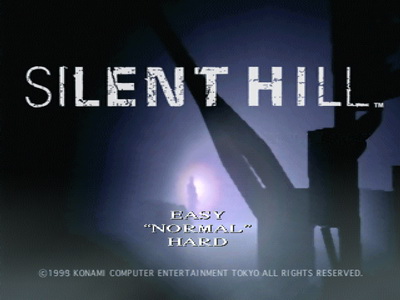Playing the Game
This section serves as a guide to learning the basics of the game, from navigating menus and changing options to learning gameplay concepts and understanding the health system. |
Contents01. Menus |
01. Menus
This section explains all the options and features of the different menus found in the game. Main Menu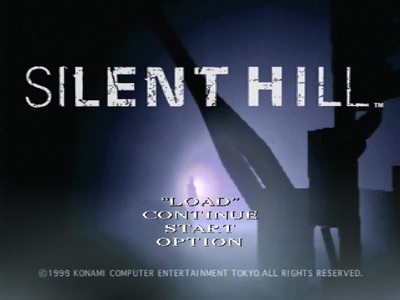
Opening Movie New Game Continue Load Option Save/Load MenuThis is the menu you see what saving or loading your game, although they are technically for different purposes. Your save file will state your current location and time played, or if you've unlocked a Hyper Blaster upgrade. Scroll up or down to see all the save files on your memory card. 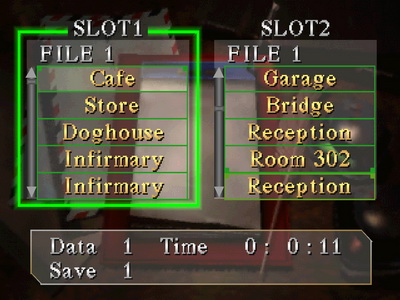
Saving and Loading Normally, your save location will be written in white, while it will turn to yellow or gold writing with "Next fear" written after a completed playthrough. Loading one of these saves will act as a sort of New Game Plus where you will keep any unlockables, unlock more and receive more endings in your file. Next Fear also ups the difficulty by one until the max of Hard is reached. If you ever start a regular New Game, that file will lose all unlockables. Be sure not to overwrite your Next Fear file with a standard one, or just avoid starting a fresh New Game or keep them separate. Options Menu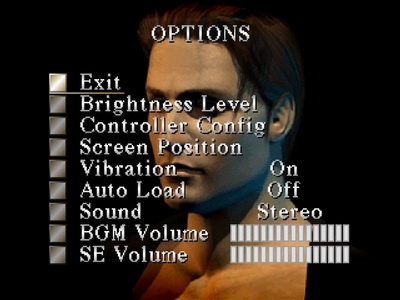
Several options can be changed in the Options menu, including:
Extra Options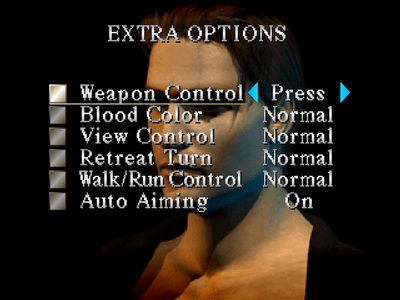
Press L1, R1, L2 or R2 to view this hidden menu from the Options menu, where the following can be changed:
Note: View Mode, specifically the Self View option, must be unlocked by completing the game once. Bullet Adjust is unlocked the same way, whereby x1 and x2 will be available. Each new ending received after that will unlock the next level up to x6. Inventory MenuThe inventory is a key tool that you will be required to use throughout the game to view and use key items, equip weapons, view your status and use health items, and so on. Refer to the image below for a breakdown of the menu, with detailed explanations of each option below. 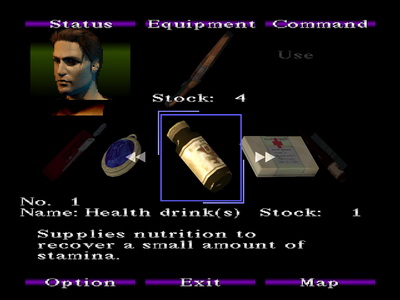
Status Equipment Command Option Exit Map |
02. Game Basics
Here we'll cover basic concepts that are important to the game. CameraNow a staple of the survival horror genre, Silent Hill uses a variety of camera angles from different perspectives to craft its horror experience. It often restricts what you can immediately see, so you'll have to adapt and learn to shoot enemies approaching from offscreen or the side rather than from the front. That said, you have an override control of the camera by holding L2, which generally shifts the camera behind Harry or at least adjusts it to look forward when possible. Use it to your advantage to get a better sense of your surroundings, while also paying attention to angle shifts that may provide hints. Alternatively you can try the Self View option under View Mode in the Extra Options, which shifts the camera behind Harry's head when L2 is held. Using MapsOften found near the entrance of buildings or starting points of outside locations, the map is your best friend and most valuable tool in the game. Make regular use of it to track where you've been and where to explore next by pressing Triangle to bring it up during gameplay. Harry will update the map as he goes, marking open, locked and jammed doors with arrows, solid lines and squiggly lines respectively, plus other points of interest with circles, arrows or brief notes. Don't ever feel ashamed for checking your map too often since it's exactly designed to help you with your surroundings. Using the Radio and FlashlightHarry finds both a Flashlight and a Radio in the cafe at the beginning of the game, both invaluable tools on your adventure. The Radio will emit a droning static whenever enemies are nearby to warn you of their presence, while the Flashlight will be key to illuminate dark areas to see what you're doing and allow you to pick up certain items. Both these items can, however, alert you to the enemy. Turning off the Flashlight with Circle for brief periods will help you slip by enemies. Also consider turning off the Radio in your inventory to remain even more discreet if desired. Game ConceptsRunning Ammo Conservation Searching Areas Checking Doors Memos and Codes Nightmare Areas Soft ResetLike most survival horror games from the era, there is no menu or regular option during gameplay that allows you to quit to the main menu. This is where soft reset comes in, which is a combination of buttons that when pressed does just that. At any time while playing, press and hold Start + Select for a couple seconds to return to the main menu. This is helpful if you wish to reload your save file in case you messed something up. |
03. Combat Strategies
This section deals with all things combat and how to survive the enemy threat. For more specific strategies for each enemy, refer to the Enemies section. Targeting Enemies Shooting/Fighting Enemies Kicking Enemies Fighting Multiple Enemies Pushing Enemies Surrounded Escaping Grapple Attacks Switching Walk/Run Control Strafing Reloading |
04. Items
Silent Hill is all about locating and using items, and this sections covers all the basics. Finding ItemsMake use of your map to explore every open room and search every corner looking for any item that stands out, usually brighter in colour than the background. Also pay attention to any camera angle changes that may hint at anything. Note that in dark areas you will need the Flashlight on to see and pick things up. Using ItemsNormally this may be common sense but there are different ways that certain items are used, either in your inventory or just by approaching a door. Read more below. Keys Other Items Additionally, in some cases you may need to use two items in a certain order. Say if you want to burn something but may require an additional liquid to start it. In later games the Combine function was added to make things easier, but here items need to be used individually. Same for placing multiple objects in a puzzle. Lastly, some items have no locational use by the player, such as notes, a receipt, or a certain pyramidal object, so don't worry yourself too much if you're unsure about some items. Examining Items |
05. Health System
This section covers all things health-related, such as interpreting your status, and finding and using supplies. Health Status
Health Supplies Recovering Health |
06. Controls
Refer to the tables below for a full list of controls and functions, while below we'll go into detail about control types and other control options that can be adjusted.
3D TypeSilent Hill uses 3D control for movement, otherwise known as tank controls. This means that holding forward will move your character in the direction they are facing, regardless of where the camera is aimed. Use left and right to turn your character accordingly, always relative to where they are facing, independent from the camera. It may take some getting used to for first timers, but it's relatively easy to operate otherwise. Extra OptionsThis is a hidden menu that is accessible from the Options menu by pressing L1, R1, L2 or R2. Several different options that affect gameplay can be changed here. If there's one thing I recommend it's switching Walk/Run Control to Reverse. Read about each function below. Weapon Control Blood Color View Control Retreat Turn Walk/Run Control Auto Aiming View Mode Bullet Adjust |
07. Difficulty Settings
| by Andrew Haffenden aka Conquerer (Silent Hill FAQ/Walktrough) |